Creating a Simple Database in ASP.NET
A tutorial to create a simple database in ASP.NET.
- Learning Outcomes
- Prerequisite
- Why do we need to learn this?
- Basic Concepts of Database
- Creating a Database in ASP.NET
- Creating Tables in the Database
- Setting the Keys for Tables
- Populating the Database
- Takeaways
Learning Outcomes
In this tutorial, we will:
- Learn what is a database along with some simple concepts such as data type, primary key and foreign key.
- Learn how to create a database for an ASP.NET project using Microsoft Visual Studio.
Prerequisite
If you are new to ASP.NET, I suggest you to look into this tutorial to learn how to create an ASP.NET web project with Microsoft Visual Studio.
Why do we need to learn this?
Almost all web sites involve a database. If you have just signed up a new Twitter account, where is the information about your account will be stored? Yes, the database! Running a web site involves the operation of inserting, retrieving, updating and deleting data from the database. Hence, if we want to learn how to develop a web application, then we must also learn about the database.
Basic Concepts of Database
In simple words, a database is made up of one or more tables, and a table consists of one or more rows and columns. Assume that we have a web site which has multiple registered users, and each user has their username, password and role (e.g. admin, normal user). Then, we can have the user information stored in a User table as follow:
| user_id | username | password | role |
|---|---|---|---|
| YQ01 | yquan | abc123 | admin |
Data Types
When creating this table, we also need to specify the type of data which can be stored in each column. For example, we can assign the data type nchar(10) for the username column, which indicates the username column can only store a fixed maximum length of 10 characters. There are a few other data types which we commonly used, such as datetime to store data and time; int to store an integer; decimal to store decimal digits. You can refer to this link to access a comprehensive list of data types.
Primary Key and Foreign Key
A primary key (PK) is one or more columns which can uniquely represent each row in a table. In our example above, the user_id YQ01 is exclusive for that specific row, and no other rows within the same table have this same user_id. It is very similar to your Student ID or Staff ID, where no one has the same ID as yours. Note that a table can contain only one primary key (which can be one or more columns) and these columns cannot be left null (a.k.a empty).
A foreign key (FK) is a key used to link two tables together. It is one or more columns in a table that refers to the primary key in another table. To better explain this, I split our table above into two tables (User and Role):
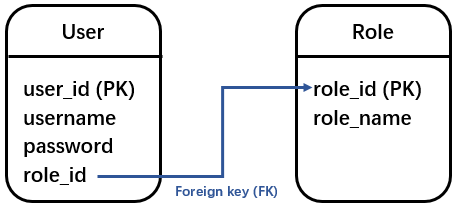
role_id is a primary key in the Role table. The same key acts as a foreign_key in the User table which established a link between the User table and the Role table. You may question why it is necessary to split the User table into two.
Now, imagine our web site has an interface which allows the web admin to manage (e.g. update, delete) the role of the users. If the admin decides to add a new role (e.g. super admin), how the one User table can be updated? We cannot insert a new role into this User table without a user_id because user_id is the primary key of this table and cannot be left null. If we have a Role table, then we can easily add or delete a role by updating only the Role table.
You can refer to this link to read the discussions about Why should I use foreign keys in database?.
Creating a Database in ASP.NET
Let’s start to create our first database in ASP.NET using Microsoft Visual Studio.
-
In the Solution Explorer, right click on the project (e.g. ASP.NetTutorial) and select Add → New Item. Under Visual C#, click on Data and select SQL Server Database. Change the name of the database to
aspnettutorial.mdfand click Add..mdfstand for Master Database File and it is the primary database file of Microsoft SQL Server.
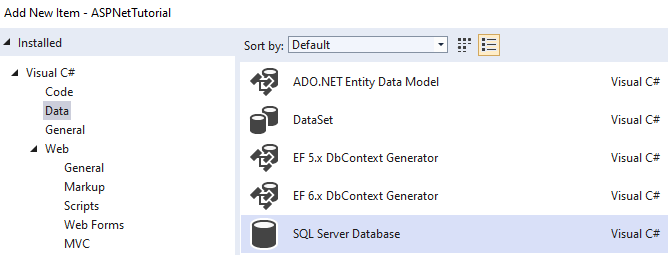
-
We are supposed to get a confirmation message as follow. Click Yes.
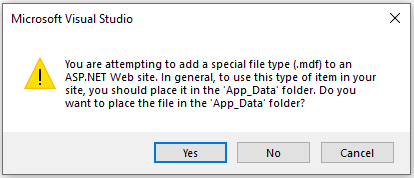
-
Go to the top of Visual Studio and click View → Server Explorer. The
aspnettutorial.mdfwill appear under Data Connection.
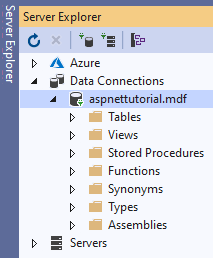
Creating Tables in the Database
Now, we are going to add tables into the database. We will stick with the example above by having two tables: the User table and the Role table.
- In Server Explorer, go to the Table folder under
aspnettutorial.mdf. Right click on the folder and select Add New Table. A design surface for the table will be shown. Rename the table by updating the following lineCREATE TABLE [dbo].[User]under the T-SQL tab. Next, add the following columns into the table, and make sure we get the right data types for these columns:- user_id (nchar(10))
- username (nchar(10))
- password (nvarchar(MAX))
- role_id (int)
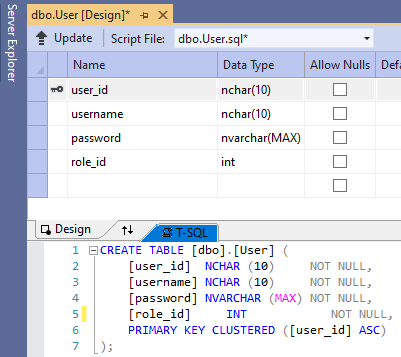
Once we have created these columns, click on Update to update the changes we made.
- By following the guidance provided above, create the Role table which has the following columns:
- role_id (int)
- role_name (nchar(10))
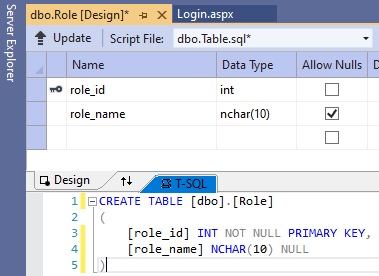
Setting the Keys for Tables
There are two primary keys (user_id, role_id) and one foreign key (role_id) in the User table and the Role table. By default, the first column will be set as the primary key. We can always manually set a specific column as primary key by right click on the column and select Set Primary Key. A key icon indicates that the specified column is a primary key.
Now, we are going to set the role_id in the User table as a foreign key to the Role table.
-
In Server Explorer, go to the Table folder under
aspnettutorial.mdf. Expand the folder and right click on the User table and select Open Table Definition. Right click on Foreign Keys and select Add New Foreign Key:
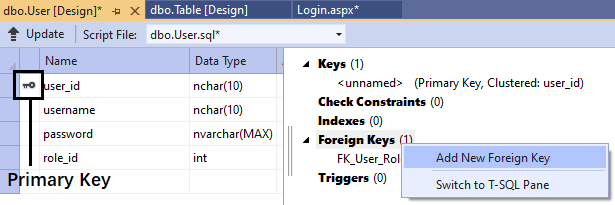
-
We are supposed to see a new line under the T-SQL tab:
CONSTRAINT [FK_User_ToTable] FOREIGN KEY ([Column]) REFERENCES [ToTable]([ToTableColumn])Change this line to:
CONSTRAINT [FK_User_Role] FOREIGN KEY ([role_id]) REFERENCES [Role]([role_id])This indicates that we are creating a foreign key known as
[FK_User_Role]where the role_id in the User table is pointing to the role_id in the Role table ([Role]([role_id])). Don’t forget to click Update to update the changes we made.
Populating the Database
Finally, we will populate (add) data into this database. Of course, this operation can be done using ASP.NET and C#. But, for now, let’s opt for an easier method by manually add some sample data into the User table and the Role table.
To add data into a specific table, we need to first open the Server Explorer. Go to the Table folder under aspnettutorial.mdf. Expand the folder and right click on the specific table and select Show Table Data. Add the following data into these tables and click on Update.
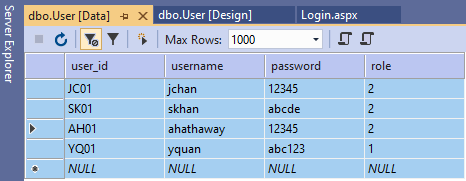
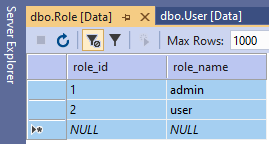
Takeaways
I hope by now:
- You can explain what is a database and its basic concepts: data type, primary key and foreign key.
- You are confident to create a database in ASP.NET.
- You know how to set primary key and foreign key.
- You know how to populate a database.
Coming up next, we will learn:
- How to use C# to add functionalities to the elements in your webpage (e.g. the Login button).
I hope you found this tutorial helpful! If you have more questions, please let me know by commenting below.